How to pair Bose QuietComfort 45 headphones to any device? easy guide

Welcome to the guide, where you will find the answer to every query related to pairing Bose QuietComfort 45 headphones. We will cover here how to pair Bose QuietComfort 45 headphones to any device.
If you want to connect it to a single device, it’s a simple process:
- Just slide the button on the right earcup for a few seconds to light blink blue.
- Go to your device and turn on Bluetooth
- You will see a list of devices
- Select “Bose QuietComfort 45” from the list of available devices.
- If it asks for a PIN, enter (0000)
But if you have a device like an iPhone, Android phone, iPad, tablet, Windows PC, Macbook, smart TV, gaming console, etc., then read the guide below.
How to pair Bose QuietComfort 45 headphones to any device?
Before everything, make sure your headphone is fully charged. Once charged, power “ON” your headphones by pressing or sliding the power button on the right earcup. It will blink light blue, which means your headphones are now in pairing mode.
How to pair Bose QuietComfort 45 headphones to iPhone?
- Open the Settings app on your iPhone.
- Tap on Bluetooth.
- Make sure your Bluetooth is turned on.
- Your iPhone will start searching for available devices. Look for “Bose QC45” in the list of devices.
- Tap on “Bose QC45” to connect.
- Once connected, you may hear a sound confirming the connection.
How to pair Bose QuietComfort 45 headphones to Android phone?
- Go to the Settings app on your Android phone.
- Tap on Connections > Bluetooth.
- Make sure your Bluetooth is turned on.
- Your phone will scan for available devices. Select “Bose QC45” from the list.
- Tap on “Bose QC45” to pair.
- A voice prompt will confirm the connection is successful.
How to pair Bose QuietComfort 45 headphones to iPad?
- Open the Settings app on your iPad.
- Click on Bluetooth. “ON Bluetooth”
- Your iPad will search for nearby devices. Select “Bose QC45” from the list.
- Tap on “Bose QC45” to pair.
- A voice prompt will indicate a successful connection.
How to pair Bose QuietComfort 45 headphones to Android Tablets?
- Open the Settings app on your Android tablet.
- Tap Connections > Bluetooth > ON Bluetooth
- Your tablet will search for available devices. Select “Bose QC45” from the list.
- Tap “Bose QC45” > Connect.
- Once connected, a voice prompt will confirm the pairing.
How to pair Bose QuietComfort 45 headphones to Windows PC?
- Open Settings on your Windows PC.
- Click on Devices > Bluetooth & other devices.
- Turn on Bluetooth.
- Click on “Add Bluetooth or other device.”
- Select Bluetooth > “Bose QC45” from the list.
- Click on “Bose QC45” to connect.
- A notification will confirm the successful connection.
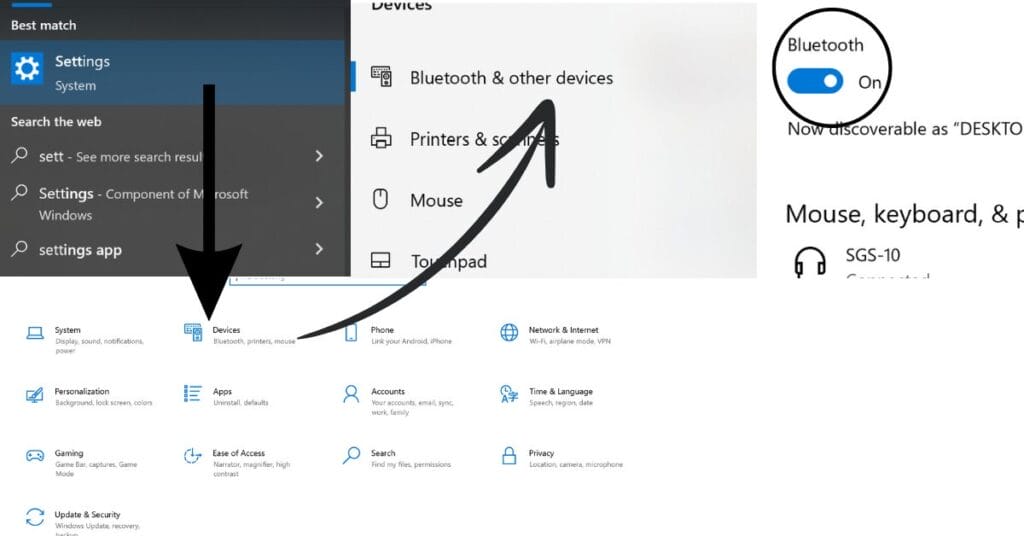
How to pair Bose QuietComfort 45 headphones to Macbook?
- Open System Preferences on your MacBook > Bluetooth.
- Ensure Bluetooth is turned on.
- Your MacBook will search for nearby devices. Choose “Bose QC45” from the list.
- Click on “Connect” next to “Bose QC45.”
- A voice prompt will confirm the connection.
How to pair Bose QuietComfort 45 headphones to smart TVs?
- Open the Bluetooth settings on your smart TV. ON Bluetooth
- Press and hold the power button to set your headphones to pairing mode.
- Select “Bose QC45” from the list of available devices.
- Follow on-screen instructions to complete the pairing process.
- A voice prompt will confirm the connection.
How to pair Bose QuietComfort 45 headphones to gaming consoles?
While the Bose QuietComfort 45 headphones are not primarily designed for gaming, you can still pair them with consoles like the PlayStation and Xbox. Remember, that functionality might be limited.
- Connect your headphones to the controller using an audio cable (if supported).
- Use a Bluetooth adapter compatible with your console.
- Follow the adapter’s instructions to pair your headphones.
- Check the console settings to ensure audio is routed through the headphones.
How to pair Bose QuietComfort 45 headphones with the Bose Music App?
The Bose Music app is the best tool for managing your QuietComfort 45 headphones. It’s available for both iOS and Android, and it allows you to:
- Pair your headphones easily
- Update firmware
- Customize settings such as noise cancellation levels
- Access music streaming services
Simply download the app and follow these instructions to connect your headphones:
- Slide the power button on the right earcup until the light blinks blue
- Open the Bose music app that you downloaded
- The app will automatically detect your headphones in pairing mode
- Complete just a few screen instructions within the app. And that’s it
Why is my Bose QC45 not connecting?
Sometimes your headphones may not be connecting due to some problems. Here are the problems and their solutions:
- Headphones not appearing in the Bluetooth list: Make sure your headphones are in pairing mode and close to your device. Restart both your headphones and the device.
- Resetting the headphones: If issues are not solved, turn off your headphones and then press and hold the power button for 10 seconds to reset. (How to reset)
- Firmware updates: Use the Bose Music app to check for and install firmware updates. This can help fix connectivity issues.
Can Bose QuietComfort 45 connect to multiple devices?
Yes, you can connect the Bose QuietComfort 45 headphones to multiple devices at the same time. This feature, known as multipoint pairing, allows you to stay connected to two devices at the same time, such as a smartphone and a laptop.
This way, you can switch between listening to music on your laptop and taking calls on your phone without disconnecting.
Conclusion
Pairing your Bose QuietComfort 45 headphones with any device is a simple process once you know the steps. Whether it’s a phone, tablet, laptop, or gaming console, these headphones work great with all of them. Don’t forget to use the Bose Music app for extra features and help if you need it.
FAQs
How to turn on Bose QuietComfort 45?
To turn on your Bose QuietComfort 45, just press the power button which is on the right earcup.
Is Bose QuietComfort 45 waterproof?
No, Bose QuietComfort 45 headphones are not designed to be waterproof. If you put them in water, they will be damaged.
Can you use Bose QC45 without a battery?
No, you can’t use them without a battery, it’s a necessary part of headphones.
How do I know when my Bose QC45 headphones are fully charged?
When your headphones are fully charged, they will blink a solid green light.






